How can we get a free backup for Windows 10. Well maybe not exactly free, but not having to pay anything additional to Office 365 licence and and Endpoint Manager licences. There is obviously many other benefits to this include mobility, but I will focus on the backup side of it initially.
We can leverage OneDrive know Folder move. OneDrive Know folder move will automatically move the user Desktop, Documents into their OneDrive folder to be synced. you can set this to be silent to the user or you can prompt them once it’s done.
First thing First. We need to get your Tennant ID from Azure AD. Navigate to https://aad.portal.azure.com/ and on the overview page you should see the Tenant ID. Select the copy icon and let’s make a note of it for later.
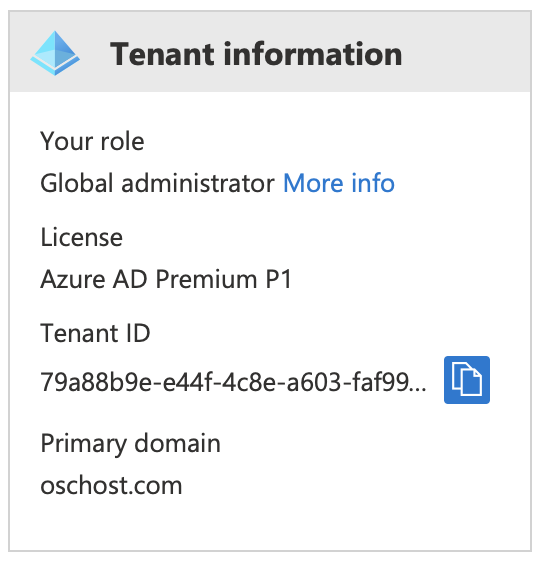
You can set up Known Folder Move with Endpoint Manager Administrative templates as detailed in here. Much easier than using the CSP. Let get Started.
Where to Start
The key settings you will need to include to get you started are listed below
| Silently sign in users to the OneDrive sync app with their Windows credentials | Enabled |
| Prompt users to move Windows known folders to OneDrive | Enabled |
| Silently move Windows known folders to OneDrive | Enabled |
| Enable automatic upload bandwidth management for OneDrive | Enabled |
| Use OneDrive Files On-Demand | Enabled |
The setting should be enough to get you started with Know Folder move. Once applied, the setting will firstly, log in the user with there currently account, Secondly iw will Start Syncing to your AAD Tennant. Thirdly it will move the Document and Desktop folder the OneDrvie Folder. finally it will Enable Files on Demand.
Navigate to Endpoint Manager, and Navigate to Devices -> Configuration Profiles. Select Create Profile.
Select Windows 10 and later in the Platform, and Profile will be Administrative Templates.
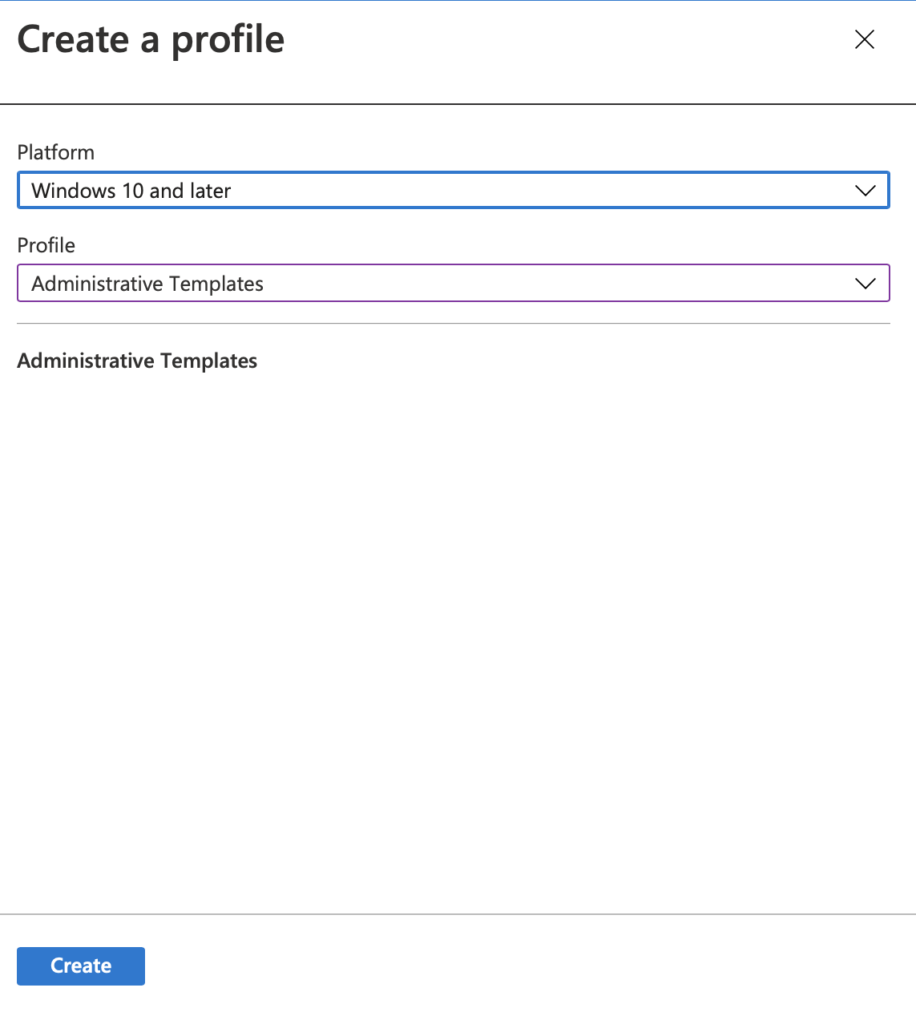
Enter in a name and Description.
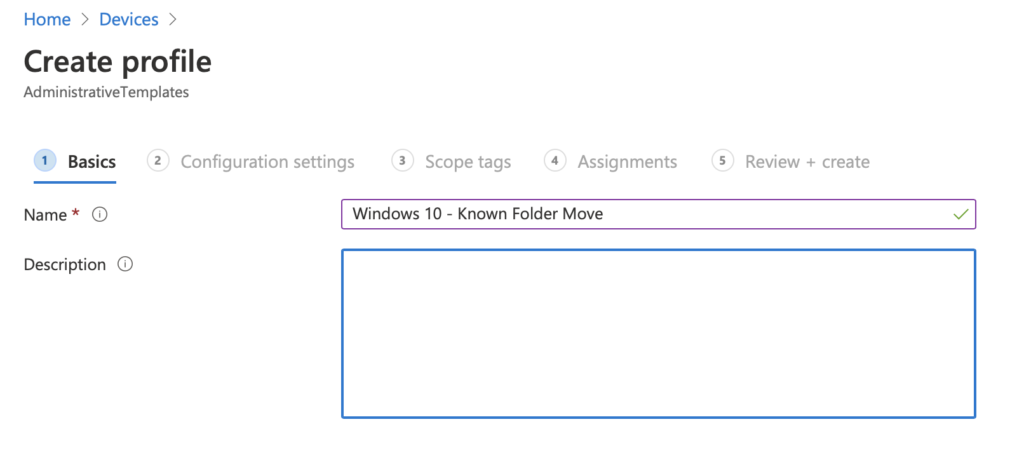
Once we’re in Administrative Templates, Select OneDrive in the list and it will filter to the settings we want.
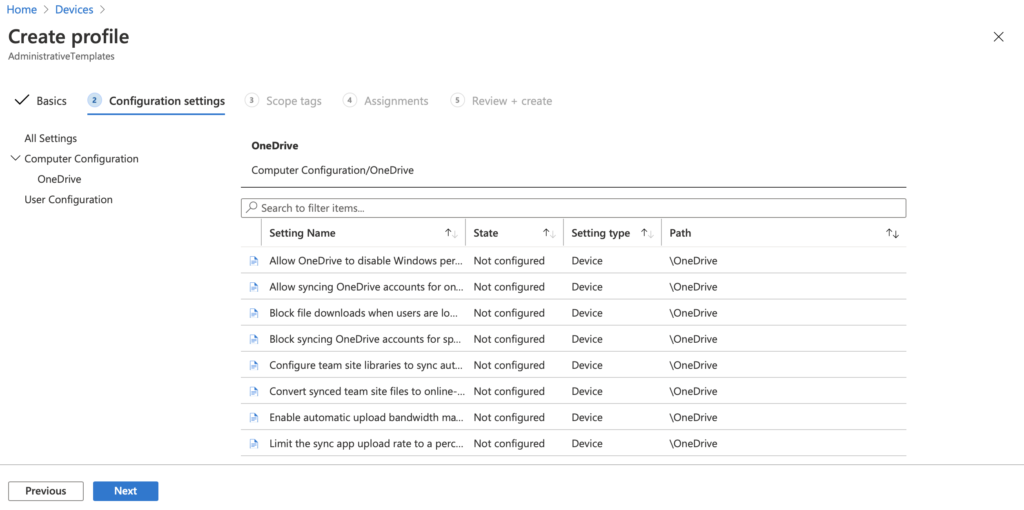
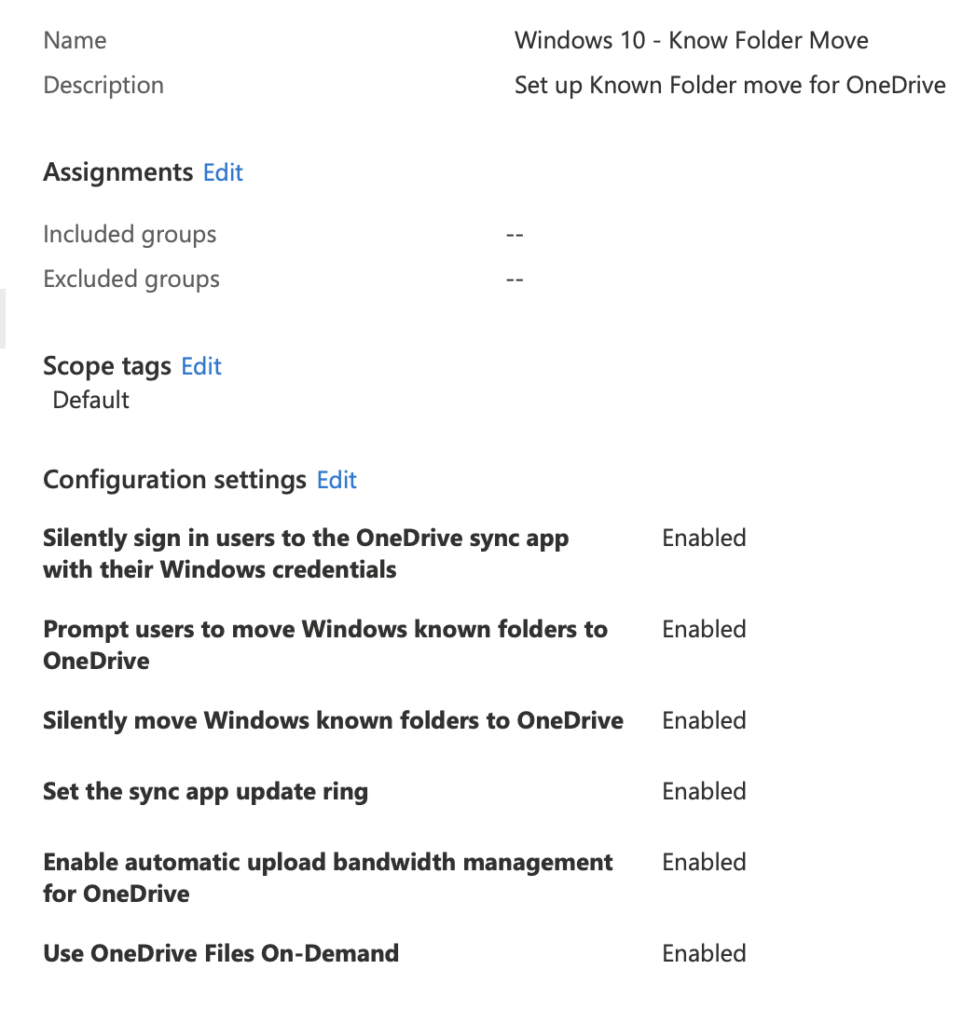
Lets start with the setting Silently sign in users to the OneDrive sync app with their Windows credentials”. Set this to enabled
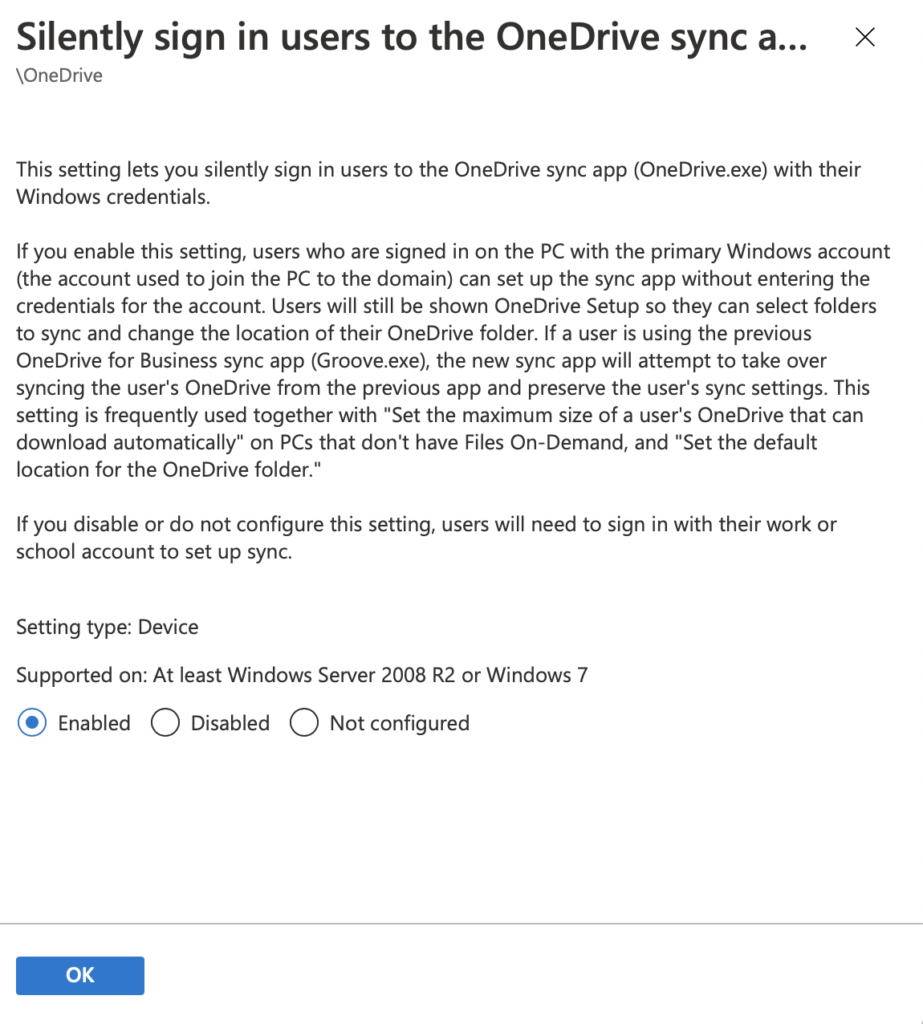
You will need to Tennant ID we noted earlier and find the Setting “Silently move Windows known folders to OneDrive”. Then set it to enabled, and enter in your Tennant ID.
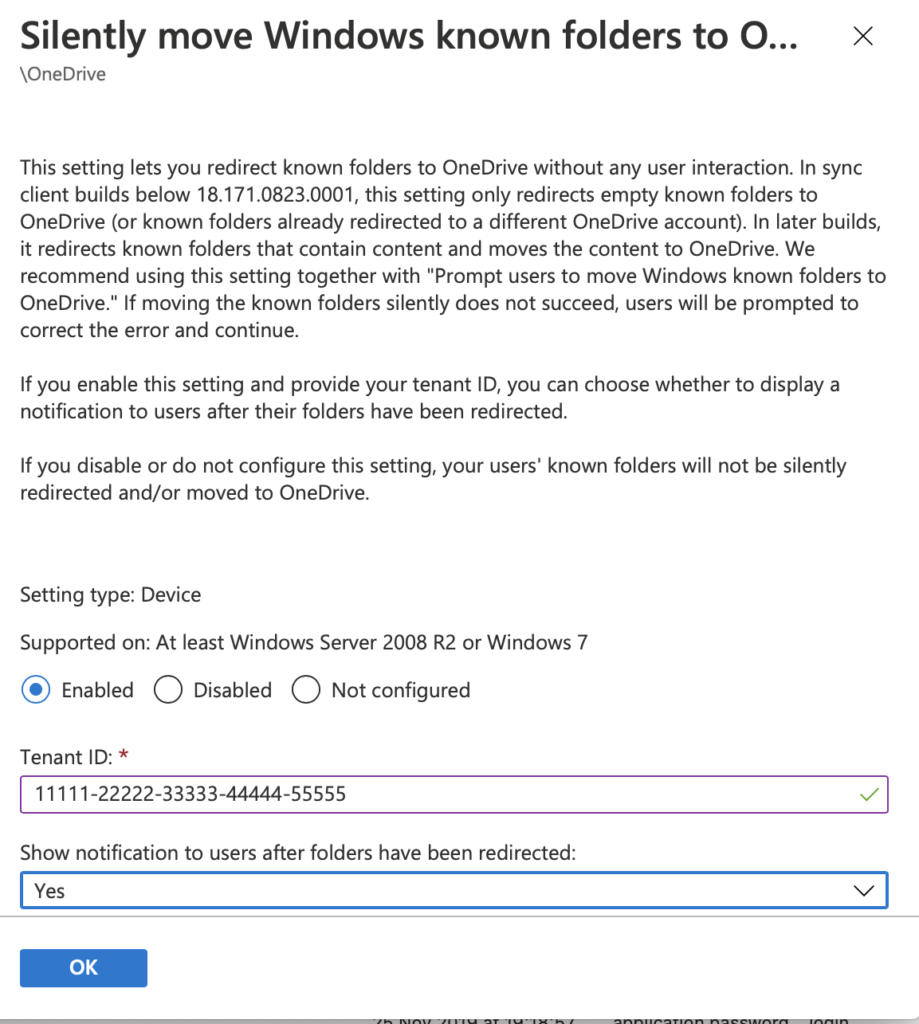
Run through the rest of the setting in the known folder move table above and we should end up with something like tis.
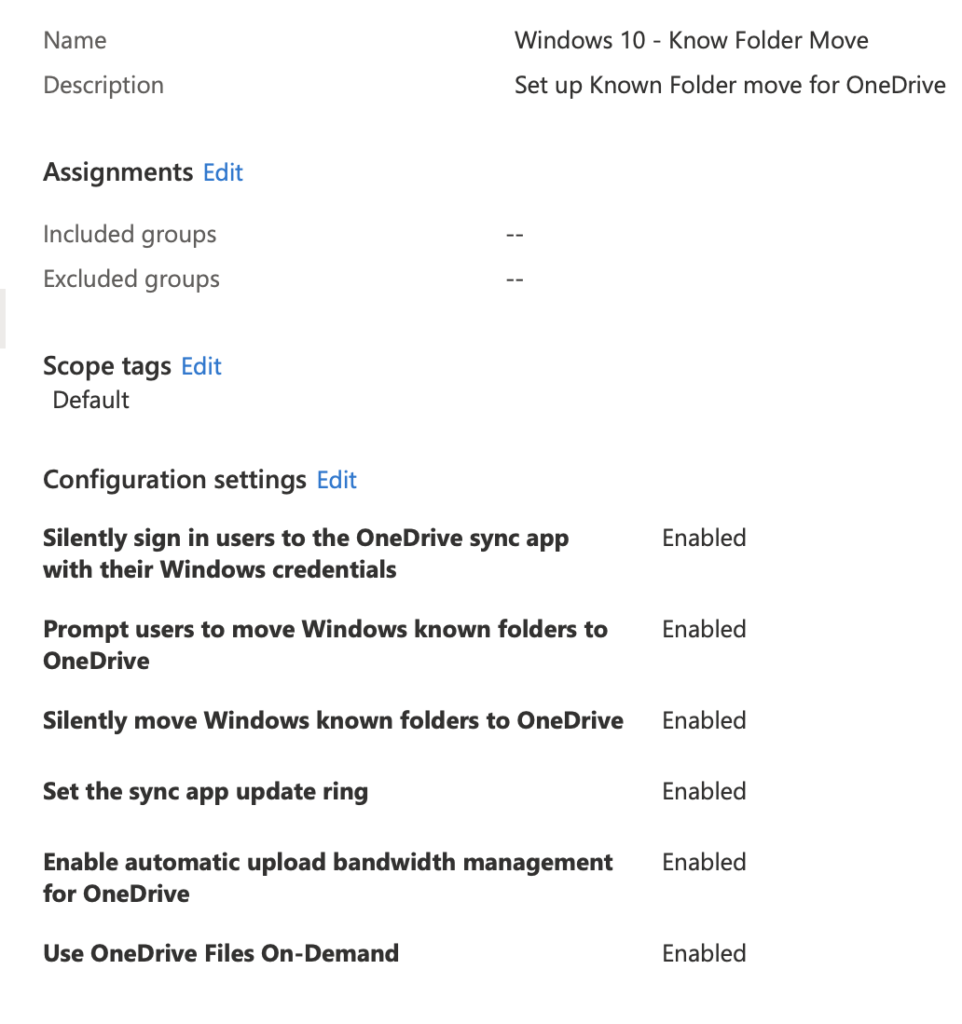
Let’s apply it to out test desktop. Add in the Goung to assign it to. Once applied when the end user will sign in, all the configuration will be automatically completed. The user might receive a notification to say their folder have been moved depending on the setting in Silently Move Known Folder Settings.
Some other key Setting to consider
Block / Allow syncing OneDrive accounts for only specific organizations
If you don’t want your user to Sync other companies or Tennant OneDrive folder to the devices. This can be handy if you don’t want information from a partner been saved on your devices. It can also be handy to only allow the selected companies to Sync.
Enable automatic upload bandwidth management for OneDrive
this can be useful for when you enable Know folder move and realise that the factory are still using a ISDN connection at 2 MB, and you ave knocked them off the planet for a few days.
Just enabling these few settings. Even if you’re only using the E1 licences, you can leverage 1 TB of cloud storage. It can really help to save you spending cash on other backup solutions.